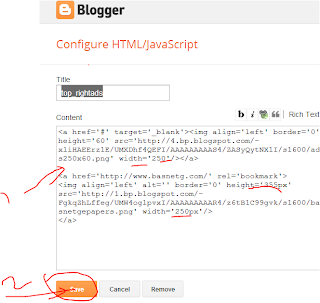माइक्रोसफ्टले हालै आफ्नो नयाँ ओपरेटिङ सिस्टम ‘विन्डोज १०’ उपलब्ध गराएको छ । गत सेप्टेम्बरमा विन्डोज इनसाइडरमार्फत परीक्षणको रुपमा विन्डोज १० उपलब्ध गराएको माइक्रोसफ्टले त्यसमार्फत रजिष्टर गरेका ५० लाख प्रयोगकर्ताहरुलाई विन्डोज १० निस्शुल्क अपग्रेड गर्ने सुविधा दिएको छ । त्यस्तै यो सुविधा सबैलाई एकैपटक नदिइने भएकाले धेरै प्रयोगकर्ताहरु अझै यसको प्रयोगका लागि प्रतिक्षा गर्नुपर्ने भएको छ।
उक्त विन्डोज इन्साइडरमा नाम दर्ता नगरेकाले पनि यो सफ्टवेयर डाउनलोड गर्न पाउने सुविधा रहेको छ। जेन्युन ओपरेटिङ सिस्टमहरु विन्डोज ७ वा ८ प्रयोग गरिरहेका प्रयोगकर्तालाई लक्षित गरेर माइक्रोसफ्टले विन्डोज १० आइएसओ फाइल सार्वजनिक गरेको छ। यसको प्रयोग गरी विन्डोज अपडेटबिना नै विन्डोज १० इन्स्टल र एक्टिभेट गर्न सकिन्छ।
यो टुलबाट सिधै माइक्रोसफ्ट विन्डोज १० इन्स्टल गर्नअुघि केही प्रक्रिया पुरा गर्नुपर्नेछ। । आफ्नो सिस्टम ड्राइभमा पर्याप्त डिस्क स्पेस र सेटअप फाइल डाउनलोड गर्न इन्टरनेट स्पिड पनि हुनुपर्छ । त्यस्तै पिसी जेन्यसन जेन्युन विन्डोज ७ वा ८ बाट सञ्चालित भएको हुनुपर्छ ।
विन्डोज १० इन्स्टलको लागि माइक्रोसफ्टको यो साइट लगइन गरी मिडिया क्रिएसन टुल डाउनलोड गर्नुपर्छ। यसका लागि ३२ बिट वा ६४ बिट भर्सनको डाउनलोड टुल छनौट गर्नुपर्ने हुन्छ ।
विन्डोज १० मिडिया क्रिएसन टुल इन्स्टल गरेपछि इन्स्टल भएको फाइलमा क्लिक गर्ने। केही सेकेन्डपछि नयाँ विन्डो आउनेछ, जहाँ what do you want to do? भनेर सोध्छ र दुईवटा अप्सन दिन्छ । अपसन upgrade this PC now मा क्लिक गर्ने र Next गर्ने। इन्स्टलेसनका क्रममा प्रयोगकर्ताको पिसी रिस्टार्ट हुन्छ।
अर्को पिसीका लागि फ्रेस इन्स्टल गर्नुपर्ने हो भने चाँही दोश्रो अप्सन Create installation media for another PC गर्ने।
पहिलो अप्सन छानेपछि पिसीमा नयाँ विन्डो देखा पर्छ । जसले विन्डोज १० डाउनलोडको प्रक्रिया भएको संकेत दिन्छ । केही मिनेटपछि डाउनलोड सुरु हुन्छ र प्रोगेस इन्डिकेटर विस्तार बढेको देखिनेछ ।
डाउनलोड प्रोसेस सकिएपछि पिसीमा नयाँ विन्डोज देखापर्छ जहाँ Creating Windows 10 media भनेर म्यासेज आउँछ। प्रोग्रेसको काम भइरहँदा ब्याकग्राउन्डमा अन्य काम पनि गर्न सकिनेछ। यो क्रममा पिसी चारर्जमा जोड्ने ।
विन्डोज १० मिडिया टुल क्रिएट भएपछि पिसीमा एउटा नयाँ सानो विन्डो देखापर्छ जुन सेटअप पिसी विन्डोज १० को इँन्स्टलेसन प्रक्रियामा जान हो र यसका लागि केही समयसम्म कुर्नुपर्छ ।
यसपछि getting updates स्टेप आउनेछ जहाँ पिसीले सेटअपका लागि चाहिने अपडेटहरु डाउनलोड गर्छ ।
अब विन्डोज १० इन्स्टलेसनका लागि पिसीमा पर्याप्त स्पेस छ कि छैन भनेर नयाँ विन्डो देखापर्छ । स्पेस पर्याप्त छैन भने सेटअप नै एबोर्ट हुन्छ भने पर्याप्त छ भने विन्डोज १० सेटअप थप प्रोसेसमा बढ्छ ।
पिसी रिबुट पछि विन्डोज १० अपग्रेडका लागि इन्ष्टलमा क्लिक गर्ने। अब फेरि पिसी रिस्टार्ट हुन्छ ।
पुनः रिबुटपछि विन्डोज १० सेटअप पुनः सुचारु हुन्छ र इन्स्टलेसन प्रक्रिया अगाडि बढ्छ ।
इन्स्टलेसन प्रक्रिया सकिएपछि पिसी पुनः रिस्टार्ट हुन्छ र Upgrading Windows भन्ने म्यासेज आउँछ। यसमा तीन स्टेप हुन्छन्ः Copying files, Installing features and drivers, and Configuring Settings. विन्डोज १० अपग्रेड गर्ने यो अन्तिम स्टेप हो । यो क्रममा पिसी बारम्बार रिस्टार्ट हुन्छ ।
सबै स्टेप पुरा गरेपछि अब पिसी विन्डोज १० मा अपग्रेडेड हुन्छ। नयाँ अपरेटिङ सिस्टमका लागि लगइन गर्ने र नयाँ विन्डोका लागि कन्फिग्युरिङ सेटिङमा जानुपर्ने हुन्छ ।
यहाँ नयाँ विन्डो देखिन्छ जसमा विन्डोज १० का नयाँ एप्स पनि हुन्छन्, फोटो, माइक्रोसफ्ट एज, म्युजिक, मुभी र टिभी । अब Next क्लिक गरेपछि विन्डोज पिसी प्रयोग गर्न तयार हुन्छ।
सबै सेटिङ, फाइल, र एप्स आफै इन्स्टल भइसकेका हुन्छन् र महत्वपूर्ण एप्सहरु टास्कबारमा पनि हुन्छन् ।








.bmp)