Basnetg NEWSLINE Blogger template
Basnetg NewsLine is a Premium Blogger template/PremiumBloggertemplate helps you to start up your own NEWS website on Blogger quickly. It features professional style blogger template for newspapers and magazine sites and works all major browsers, chrome,internet explorer,firefox,safari and opera. Please use this template for free but do not remove the designer link.Thanks
- Download the template Zip Folder from Download Link above.
- extract all with help of win zip.
- Upload template XML file to blogger .
- Find below meta tags and change description and keywords in red with your blog description and keywords. Separate keywords with comma.
<meta content='DESCRIPTION HERE' name='description'/>
<meta content='KEYWORDS HERE' name='keywords'/>
- Go to Dashboard Click Template option from Dashboard
- Now click on Edit HTML tab.
- Click on Proceed tab
- Now Find this code :
</div>
<!-- left_header ends //-->
5. Then Replace your LOGO image URL with Red coloured image link above.
Logo size : width= 320px and Height = 80 px
How to Add Ads right side of Header Logo
To add advertisements to the right side of Header logo Go to Dashboard , Edit HTML
- Find this code:
<a href='#' target='_blank'><img height='80' src='https://blogger.googleusercontent.com/img/b/R29vZ2xl/AVvXsEiC2SqC2hJBLMq48tc_WkQTQcHtUPkNsl7Qgdd-zEUcQHJctENQ4xzsxTBViEriBaYIGIeMvS3iDMy6qILno5r4xRMo1U8kAhvOL8qqeVxRN1cGt4k0L0sZL6o6BlktWAe3wtdLUkxwFcg/s1600/ads260.png' style='margin-right:5px; margin-top:10px;' width='260'/></a>
<a href='#' target='_blank'><img height='80' src='https://blogger.googleusercontent.com/img/b/R29vZ2xl/AVvXsEiC2SqC2hJBLMq48tc_WkQTQcHtUPkNsl7Qgdd-zEUcQHJctENQ4xzsxTBViEriBaYIGIeMvS3iDMy6qILno5r4xRMo1U8kAhvOL8qqeVxRN1cGt4k0L0sZL6o6BlktWAe3wtdLUkxwFcg/s1600/ads260.png' style='margin-right:5px; margin-top:10px;' width='260'/></a>
</div><!-- right_header ends //-->
Ads size: width= 260px and Height = 80 px
2. Change Red color URL with your Ads Image host URL.
How to Edit Menu Bar
1. To edit Menu find the code below:
<div id='menu'>
<div id='center'>
<div id='head_menu'><ul>
<li><a expr:href='data:blog.homepageUrl'>HOME</a></li>
<li><a href='#'>NEWS</a></li>
<li><a href='#'>ENTERTAINMENT</a></li>
<li><a href='#'>FINANCE</a></li>
<li><a href='#'>SPORTS</a></li>
<li><a href='#'>LITERATURE</a></li>
<li><a href='#'>ARTICLES</a></li>
<li><a href='#'>MOVIE</a></li>
<li><a href='#'>FASHION</a></li>
<li><a href='#'>FOOD</a></li>
<li><a href='#'>DOWNLOADS</a></li>
</ul>
</div>
</div>
</div><!-- menu ends //-->
2.Now Replace your Link URL with # and menu link name to your.
How to Customize Labels for Homepage
1. To show labels or categories in Homepage, find the code below:
label1 = "AMERICAS";
label2 = "AMERICAS";
label3 = "AMERICAS";
label4 = "AMERICAS";
label5 = "AMERICAS";
label6 = "AMERICAS";
label7 = "AMERICAS";
label8 = "AMERICAS";
label9 = "AMERICAS";
label10 = "AMERICAS";
label11 = "AMERICAS";
label12 = "AMERICAS";
label13 = "AMERICAS";
label14 = "AMERICAS";
Now change the value of each red coloured label(AMERICAS) to the Label you want to show in homepage.
How to add or change 250x60px ads and epapers banners
- Go to Dashboard and Click on Layout section
- Now you will find HTML/Javascript widget on the right hand side titled "Top_right Ads"
- Click on Edit
- Now the widget will be displayed like below:
Now add your code and click on save.
The code within this widget is in this format :
<a href='#' target='_blank'><img align='left' border='0' height='60' src='https://blogger.googleusercontent.com/img/b/R29vZ2xl/AVvXsEim3ApV7pIGxbFWVbSRkXdvSfk9vRkSpE0wagVYpmS6P2P-kzobuTaP_GMQsa4ipuT4SNpKBCdIzcRdCr0hvjs4oe4gO1CVkF-CdD-PIlhZlPG0PTapCKQShudYe5hM7STeSA6GqA0RuW4/s1600/ads250x60.png' width='250'/></a>
<a href='http://www.basnetg.com/' rel='bookmark'>
<img align='left' alt='' border='0' height='355px' src='https://blogger.googleusercontent.com/img/b/R29vZ2xl/AVvXsEgbpCUBVnQzTPwrdhoLpk2GGKoTZnNog2hHSdZRudb6tfYfmImCy0gPqieTY-0udxsBDTez5Xe2K_RCFg0eaRQZNq43L8uFwPepao_Pfxap0dM0vdR_gLfh8ub5Cy0b8eZ3yFgXuYNxqW0/s1600/basnetgepapers.png' width='250px'/>
</a>
you can use this code and just change your image link url with red coloured image link.OR make your image and ads image whatever your think and like.
How to add 300x250 ads code
Go to Layout option from your Blogger Dashboard
Now scroll down and find HTML/Javascript as in the image below:
Now click on Edit Button and Paste your ads code inside widget box.
How to change Label/Category Title in the Homepage
Go to Dashboard >> Template >> Edit HTML >> Proceed
Now find the CTRL+F: <div id='cat-back'>
Then you can find code like this : <div id='cat-back'>News <!--news--></div>
Each and Every time find <div id='cat-back'> and change the title just after it.
That's all Likewise Try to edit yourself.



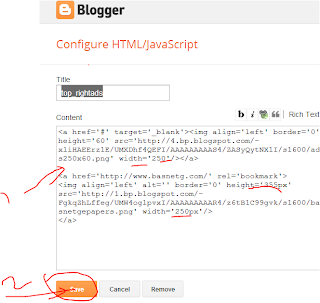







0 comments for "Basnetg NEWSLINE Blogger template"
Leave a reply